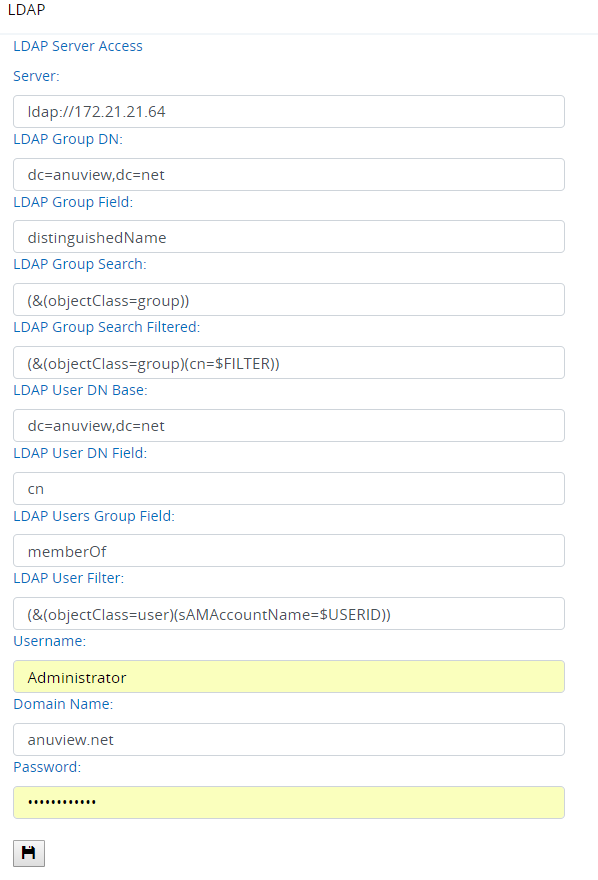Difference between revisions of "Flow/Settings/LDAP Server"
From Observer GigaFlow Support | VIAVI Solutions Inc.
Kevin Wilkie (Talk | contribs) (Created page with "Before you can authenticate users, you mush tell anuview flow about the LDAP server it should use. From the main settings page, you can use the LDAP panel to enter this infor...") |
Kevin Wilkie (Talk | contribs) |
||
| Line 2: | Line 2: | ||
From the main settings page, you can use the LDAP panel to enter this information. | From the main settings page, you can use the LDAP panel to enter this information. | ||
| − | [[File: | + | [[File:Ldapwindows.png]] |
| + | |||
| + | <ul> | ||
| + | <li>Server address, e.g. ldap://172.21.40.189:389. | ||
| + | </li><li>LDAP Group DN, the branch that should be searched to return a list of groups from e.g. ou=observer,dc=viavi,dc=solutions | ||
| + | </li><li>LDAP Group Field, the dn of the field to return e.g. entryDN | ||
| + | </li><li>LDAP Group Search,the filter to use when searching for groups e.g. (&(objectClass=groupOfNames)) | ||
| + | </li><li>LDAP Group Search Filtered, the filter to use in the users page when filterling the list of available groups e.g. (&(objectClass=groupOfNames)(cn=$FILTER)) | ||
| + | </li><li>LDAP User DN Base, the branch from which to search users e.g. ou=users,dc=viavi,dc=solutions | ||
| + | </li><li>LDAP User DN Field, the DN for the users e.g. entryDN | ||
| + | </li><li>LDAP Users Group Field, the filed representing the users group membership e.g. memberOf | ||
| + | </li><li>LDAP User Filter,the filter to apply when searching for users e.g. (&(objectClass=inetOrgPerson)(uid=$USERID)) | ||
| + | </li><li>Username, the dn of the user to bind when searching the server e.g. cn=admin,dc=viavi,dc=solutions | ||
| + | </li><li>Domain Name, not required for NON AD servers e.g. LEAVE BLANK | ||
| + | </li><li>Password, e.g. XXXXXXXXXX | ||
| + | |||
| + | </li><li>Status, i.e. if the connection is good and how many LDAP groups have been retrieved. | ||
| + | </li> | ||
| + | </ul> | ||
| − | |||
When you press save, anuview Flow will connect to the server. | When you press save, anuview Flow will connect to the server. | ||
At the bottom of this panel, you will see if that connection has been successful and how many LDAP groups have been retrieved. | At the bottom of this panel, you will see if that connection has been successful and how many LDAP groups have been retrieved. | ||
Revision as of 15:36, 19 February 2019
Before you can authenticate users, you mush tell anuview flow about the LDAP server it should use. From the main settings page, you can use the LDAP panel to enter this information.
- Server address, e.g. ldap://172.21.40.189:389.
- LDAP Group DN, the branch that should be searched to return a list of groups from e.g. ou=observer,dc=viavi,dc=solutions
- LDAP Group Field, the dn of the field to return e.g. entryDN
- LDAP Group Search,the filter to use when searching for groups e.g. (&(objectClass=groupOfNames))
- LDAP Group Search Filtered, the filter to use in the users page when filterling the list of available groups e.g. (&(objectClass=groupOfNames)(cn=$FILTER))
- LDAP User DN Base, the branch from which to search users e.g. ou=users,dc=viavi,dc=solutions
- LDAP User DN Field, the DN for the users e.g. entryDN
- LDAP Users Group Field, the filed representing the users group membership e.g. memberOf
- LDAP User Filter,the filter to apply when searching for users e.g. (&(objectClass=inetOrgPerson)(uid=$USERID))
- Username, the dn of the user to bind when searching the server e.g. cn=admin,dc=viavi,dc=solutions
- Domain Name, not required for NON AD servers e.g. LEAVE BLANK
- Password, e.g. XXXXXXXXXX
- Status, i.e. if the connection is good and how many LDAP groups have been retrieved.
When you press save, anuview Flow will connect to the server.
At the bottom of this panel, you will see if that connection has been successful and how many LDAP groups have been retrieved.