Difference between revisions of "Flow/Settings/Users/New LDAP"
From Observer GigaFlow Support | VIAVI Solutions Inc.
Kevin Wilkie (Talk | contribs) (Created page with "From the Settings->Users page you can scroll to the "New LDAP User" and "New LDAP Group" panels. File:Flowldapnewusergroup.png From here you can enter the domain name an...") |
Kevin Wilkie (Talk | contribs) |
||
| Line 2: | Line 2: | ||
[[File:Flowldapnewusergroup.png]] | [[File:Flowldapnewusergroup.png]] | ||
| − | + | [[File:Newldapuser.png]] | |
From here you can enter the domain name and useid of the user you want to allow to log into the system. They will be added as normal users. You can subsequently edit the user from the list at the top of the screen if you wish to change their permissions. | From here you can enter the domain name and useid of the user you want to allow to log into the system. They will be added as normal users. You can subsequently edit the user from the list at the top of the screen if you wish to change their permissions. | ||
Revision as of 13:28, 16 January 2017
From the Settings->Users page you can scroll to the "New LDAP User" and "New LDAP Group" panels.

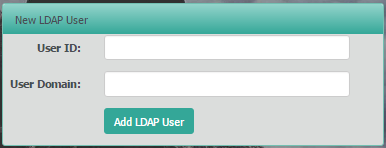 From here you can enter the domain name and useid of the user you want to allow to log into the system. They will be added as normal users. You can subsequently edit the user from the list at the top of the screen if you wish to change their permissions.
From here you can enter the domain name and useid of the user you want to allow to log into the system. They will be added as normal users. You can subsequently edit the user from the list at the top of the screen if you wish to change their permissions.
From the "New LDAP Group" panel, you can select from a list of previously discovered LDAP groups, select the User role and then add.
This will allow all members of that group to log in with the required Role.