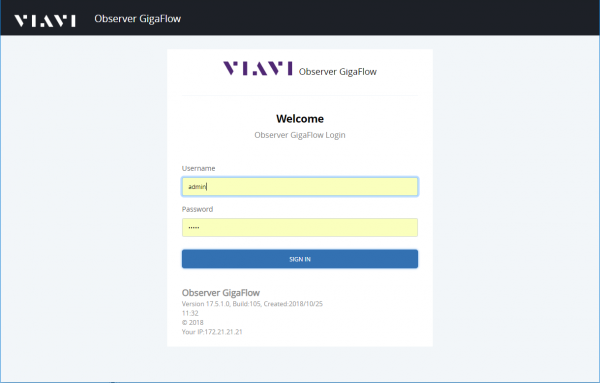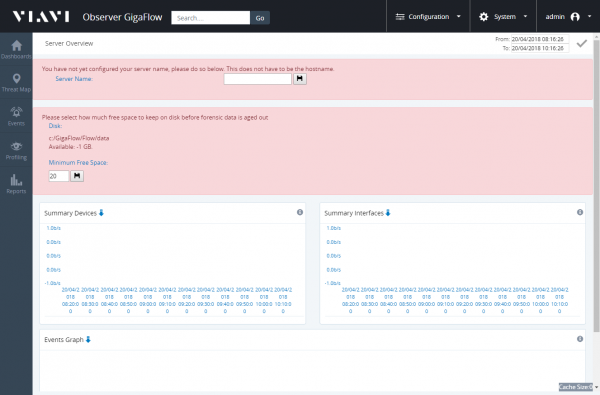Set-up for Oracle Linux 8
Perform minimal Installation Of Oracle Linux
After the Oracle Linux installation you can proceed with either of the following:
- run a bash script (provided in Bash script Section) but your server must be able to access update.viavisolutions.com, yum.oracle.com and yum.postgresql.org
- run the commands directly (details provided in Manual Installation Section)
Contents |
Bash script
Open the terminal enter "sudo bash", press enter and specify your password. Then run the command below
bash <(curl -s https://update.viavisolutions.com/v18/ObserverGigaFlow_Install_Oracle8.4.sh)
When script is finished the installation is completed. For the verification go to the Verification Section
Manual installation If You Do Not Want To Use The Above Script
Install optional software components
yum -y install glibc.i686 yum -y install man yum -y install wget yum -y install openssh-clients yum -y install perl yum -y install chkconfig yum -y install perl-CPAN yum -y install perl-DBD-Pg yum -y install tcpdump yum -y install net-snmp-utils net-snmp yum -y install net-tools yum -y install dstat yum -y install iotop yum -y install sysstat yum -y install iptraf yum -y install rsync
Create the GigaFlow user
sudo groupadd -r viavi sudo useradd -r -s /bin/false -g viavi gigaflow
Please ensure that DNS is also configured for your network.
Enable network access by running the firewalld commands from Firewall_Management_in_Linux
Make folder to hold GigaFlow and related software.
mkdir /opt mkdir /opt/software cd /opt/software
Install postgres
rpm -Uvh https://download.postgresql.org/pub/repos/yum/reporpms/EL-8-x86_64/pgdg-redhat-repo-latest.noarch.rpm dnf -qy module disable postgresql dnf install -y postgresql16-server postgresql16 /usr/pgsql-16/bin/postgresql-16-setup initdb systemctl enable postgresql-16 systemctl start postgresql-16.service mv /var/lib/pgsql/16/data/pg_hba.conf /var/lib/pgsql/16/data/pg_hba.conf.orig curl -o /var/lib/pgsql/16/data/pg_hba.conf https://update.viavisolutions.com/v18/ObserverGigaFlow_pg_hba.conf.txt systemctl stop postgresql-16.service systemctl start postgresql-16.service
If asked, Leave port as 5432, enter password as P0stgr3s_2ME, set started at boot = y
Download GigaFlow Software
curl -o ObserverGigaFlowUnixx64.tgz https://update.viavisolutions.com/latest/ObserverGigaFlowUnixx64.tgz tar -vxzf ./ObserverGigaFlowUnixx64.tgz -C / chown -R gigaflow:viavi /opt/ros chmod 755 /opt/ros/resources/unix/*.sh chmod 755 /opt/ros/resources/docs/linux/*.sh chmod 755 /opt/ros/resources/docs/sql/*.sh /opt/ros/resources/unix/updatepost.sh
If this is a new installation, copy the service files
cp /opt/ros/resources/unix/gigaflow.service /etc/systemd/system/ systemctl daemon-reload systemctl enable gigaflow systemctl start gigaflow.service journalctl -u gigaflow.service
Initialise the gigaflow database
chmod 755 /opt/ros/resources/docs/sql/createmyipfixdb.sh su - postgres < /opt/ros/resources/docs/sql/createmyipfixdb.sh
Start the service GigaFlow service
systemctl restart gigaflow.service
The installation is completed. For the verification go to the Verification item
Verification
You should now be able to access the application on http://IP_ADDRESS:7902
The default user is "admin" and the default password is "admin"
| This is the login page for GigaFlow, the default login credentials are Username:admin and Password:admin
On this page you can also see details about the current version of Gigaflow which you are accessing. |
|
| When you log in for the first time, you will be prompted for some information.
Server name is the name that you want to know this server as. It doesn't have to be the servers hostname. This name will appear in the web browser title bar. Minimum Free Space tells GigaFlow what the minimum free space that it should try to maintain on the disk (before purging old data). This should typically be 10% of your total disk space. |
Additional Information
If you want to move an existing data folder to a new location (i.e. to a larger partition) you can use
e.g. move existing data folder to new location (/home/postgresdata) and link back to original /var/lib/pgsql/11/data
systemctl stop gigaflow systemctl stop postgresql-11 rsync -av /var/lib/pgsql/11/data/ /data/gigaflow mv /var/lib/pgsql/11/data /var/lib/pgsql/11/data_old ln -s /data/gigaflow /var/lib/pgsql/11/data chown postgres:postgres /var/lib/pgsql/11/data chmod 0700 /var/lib/pgsql/11/data systemctl start postgresql-11 systemctl start gigaflow
Appliance