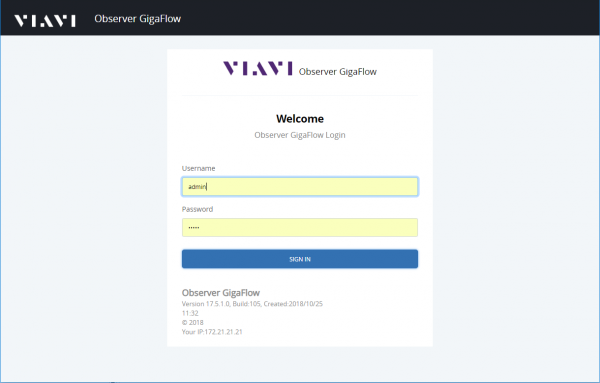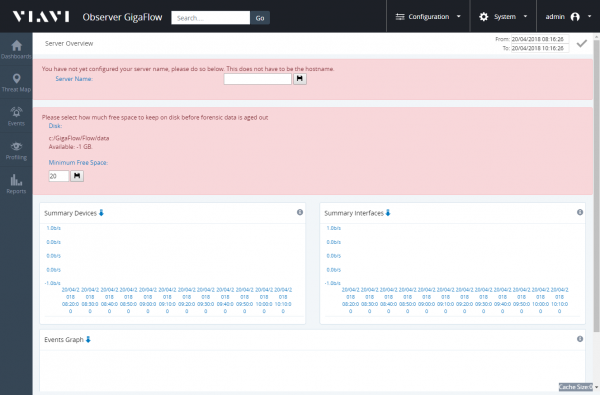Difference between revisions of "Set-up for CentOS 7"
Kevin Wilkie (Talk | contribs) (Created page with "Installation On Centos 7 Perform Installation of minimal Centos 7 Once installed, update all components and restart server. '''yum -y update''' '''shutdown -r now''' Ins...") |
Kevin Wilkie (Talk | contribs) |
||
| (51 intermediate revisions by 3 users not shown) | |||
| Line 1: | Line 1: | ||
| − | Installation | + | [[Category:Installation]] |
| − | + | [[Category:Linux]] | |
| − | Perform Installation of minimal Centos 7 | + | Perform Installation of minimal Centos 7 (http://isoredirect.centos.org/centos/7/isos/x86_64/CentOS-7-x86_64-Minimal-1511.iso) |
Once installed, update all components and restart server. | Once installed, update all components and restart server. | ||
| − | + | yum -y update | |
| − | + | shutdown -r now | |
Install optional software components | Install optional software components | ||
| − | yum -y install glibc.i686 | + | yum -y install glibc.i686 |
| − | yum -y install man | + | yum -y install man |
| − | yum -y install wget | + | yum -y install wget |
| − | yum -y install openssh-clients | + | yum -y install openssh-clients |
| − | yum -y install lynx | + | yum -y install lynx |
| − | yum -y install perl | + | yum -y install perl |
| − | yum -y install chkconfig | + | yum -y install chkconfig |
| − | yum -y install perl-CPAN | + | yum -y install perl-CPAN |
| − | yum -y install perl-DBD-Pg | + | yum -y install perl-DBD-Pg |
| − | yum -y install tcpdump | + | yum -y install tcpdump |
| − | yum -y install tcpreplay | + | yum -y install tcpreplay |
| − | yum -y install net-snmp-utils net-snmp | + | yum -y install net-snmp-utils net-snmp |
| − | yum -y install dstat | + | yum -y install net-tools |
| − | yum -y install iotop | + | yum -y install dstat |
| − | yum -y install sysstat | + | yum -y install iotop |
| − | yum -y install iptraf | + | yum -y install sysstat |
| − | yum -y install rsync | + | yum -y install iptraf |
| − | yum -y install ntp | + | yum -y install atop |
| − | systemctl start ntpd | + | yum -y install rsync |
| − | systemctl enable ntpd | + | yum -y install ntp |
| + | yum -y install policycoreutils-python | ||
| + | systemctl start ntpd | ||
| + | systemctl enable ntpd | ||
| − | + | Please ensure that DNS is also configured for your network. | |
| − | mkdir /opt | + | Make folder to hold anuview and related software. |
| − | mkdir /opt/software | + | |
| − | cd /opt/software | + | mkdir /opt |
| + | mkdir /opt/software | ||
| + | cd /opt/software | ||
Download Java and link to standard location | Download Java and link to standard location | ||
| − | wget http:// | + | wget http://builds.anuview.net/beta/jre-8u202-linux-x64.rpm |
| − | rpm -i jre- | + | rpm -i jre-8u202-linux-x64.rpm |
| − | ln -s /usr/java/jre1.8. | + | ln -s /usr/java/jre1.8.0_202-amd64/ /opt/java |
Check that java has installed | Check that java has installed | ||
| − | /opt/java/bin/java -version | + | /opt/java/bin/java -version |
Should output | Should output | ||
| − | |||
| − | |||
| − | |||
| − | + | '''java version "1.8.0_202"''' | |
| − | + | ||
| − | + | '''Java(TM) SE Runtime Environment (build 1.8.0_202-b08)''' | |
| − | + | ||
| − | + | ||
| − | + | ||
| − | + | '''Java HotSpot(TM) 64-Bit Server VM (build 25.202-b08, mixed mode)''' | |
| − | + | ||
| − | + | ||
| − | + | ||
| − | + | ||
| − | |||
| − | |||
| − | |||
| − | |||
| − | |||
| − | |||
| − | |||
| + | Install postgres | ||
| + | //Current | ||
| + | //Add Postgres Yum Repository | ||
| + | rpm -Uvh https://yum.postgresql.org/11/redhat/rhel-7-x86_64/pgdg-redhat-repo-latest.noarch.rpm | ||
| + | |||
| + | yum install postgresql11-server postgresql11 -y | ||
| + | |||
| + | /usr/pgsql-11/bin/postgresql-11-setup initdb | ||
| + | systemctl start postgresql-11.service | ||
| + | systemctl enable postgresql-11.service | ||
| + | mv /var/lib/pgsql/11/data/pg_hba.conf /var/lib/pgsql/11/data/pg_hba.conf.orig | ||
| + | wget -O /var/lib/pgsql/11/data/pg_hba.conf http://95.85.35.209/software/build/pg_hba.conf | ||
| + | systemctl stop postgresql-11.service | ||
| + | systemctl start postgresql-11.service | ||
| + | |||
| + | If asked, Leave port as 5432, enter password as P0stgr3s_2ME, set started at boot = y | ||
Download Anuview software | Download Anuview software | ||
| − | wget -p http://95.85.35.209/software/ros_unix.tgz | + | wget -p http://95.85.35.209/software/ros_unix.tgz |
| − | tar -vxzf /opt/software/95.85.35.209/software/ros_unix.tgz -C / | + | tar -vxzf /opt/software/95.85.35.209/software/ros_unix.tgz -C / |
| − | If this is a new | + | If this is a new installation, copy the service files |
| − | cp /opt/ros/resources/unix/rosd /etc/init.d/ | + | cp /opt/ros/resources/unix/rosd /etc/init.d/ |
| − | + | cp /opt/ros/resources/unix/start /opt/ros/resources/ | |
| − | + | chmod 755 /etc/init.d/rosd | |
| − | + | chmod 755 /opt/ros/resources/start | |
| − | + | chmod 755 /opt/ros/resources/docs/sql/createmyipfixdb.sh | |
| − | + | chkconfig --add rosd | |
| − | + | chkconfig --level 345 rosd on | |
Initialise the anuview database | Initialise the anuview database | ||
| − | su - postgres < /opt/ros/resources/docs/sql/createmyipfixdb.sh | + | su - postgres < /opt/ros/resources/docs/sql/createmyipfixdb.sh |
| + | |||
| + | |||
| + | == //Installation now complete!! == | ||
Start the service anuview service (rosd) | Start the service anuview service (rosd) | ||
| − | /etc/init.d/rosd restart | + | /etc/init.d/rosd restart |
You should now be able to access the application on http://IP_ADDRESS:7902 | You should now be able to access the application on http://IP_ADDRESS:7902 | ||
| + | |||
| + | The default user is "admin" and the default password is "admin" | ||
| + | |||
| + | [[Flow/Installation/Linux/Startup Settings|Linux Startup Settings]] | ||
| + | |||
| + | {| class="wikitable" border="1" | ||
| + | |- | ||
| + | |This is the login page for GigaFlow, the default login credentials are Username:admin and Password:admin | ||
| + | On this page you can also see details about the current version of Gigaflow which you are accessing. | ||
| + | |[[File:Gigaflow_install_login.PNG|600px|thumb|left|]] | ||
| + | |- | ||
| + | |When you log in for the first time, you will be prompted for some information. | ||
| + | Server name is the name that you want to know this server as. It doesn't have to be the servers hostname. This name will appear in the web browser title bar. | ||
| + | Minimum Free Space tells GigaFlow what the minimum free space that it should try to maintain on the disk (before purging old data). This should typically be 10% of your total disk space. | ||
| + | |[[File:Gigaflow_install_initial_setup.PNG|600px|thumb|left|]] | ||
| + | |} | ||
| + | |||
| + | '''Additional Information''' | ||
| + | |||
| + | Scheduler | ||
| + | echo "cfq" > /sys/block/sda/queue/scheduler | ||
| + | |||
| + | alter/add /etc/sysctl.d/swappiness.conf and set vm.swappiness = 10 | ||
| + | |||
| + | If you want to move an existing data folder to a new location (i.e. to a larger partition) you can use | ||
| + | |||
| + | e.g. move existing data folder to new location (/home/postgresdata) and link back to original /opt/postgresql/pg95/data | ||
| + | |||
| + | We have to be careful here if SELinux is enbaled to allow the new location via the semanage and restorecon commands shown below. | ||
| + | /etc/init.d/postgresql-95 stop | ||
| + | cp -rp /var/lib/pgsql/10//data /home/postgresdata/ | ||
| + | mv /var/lib/pgsql/10//data /opt/postgresql/pg95/data_orig | ||
| + | ln -s /home/postgresdata/data/ /var/lib/pgsql/10/data | ||
| + | semanage fcontext -a -t postgresql_db_t '/home/postgresdata(.*/)?' | ||
| + | restorecon -R /home/postgresdata | ||
| + | /etc/init.d/postgresql-95 start | ||
| + | |||
| + | Once the move is complete and everything is confirmed working, you can remove the copy of the data folder (i.e. /opt/postgresql/pg95/data_orig) to reclaim that disk space. | ||
| + | |||
| + | |||
| + | |||
| + | ******Old postgres install, should not be required but if it is | ||
| + | Download postgres | ||
| + | wget http://95.85.35.209/software/postgresql-9.5.3-1-x64-bigsql.rpm | ||
| + | |||
| + | |||
| + | // rpm -i postgresql-9.5.3-1-x64-bigsql.rpm | ||
| + | // /etc/init.d/postgresql-95 start | ||
| + | Download recommended settings for postrges | ||
| + | /etc/init.d/postgresql-95 stop | ||
| + | mv /opt/postgresql/pg95/data/pg_hba.conf /opt/postgresql/pg95/data/pg_hba.conf.orig | ||
| + | mv /opt/postgresql/pg95/data/postgresql.conf /opt/postgresql/pg95/data/postgresql.conf.orig | ||
| + | wget -O /opt/postgresql/pg95/data/pg_hba.conf http://95.85.35.209/software/build/pg_hba.conf | ||
| + | wget -O /opt/postgresql/pg95/data/postgresql.conf http://95.85.35.209/software/build/postgresql.conf | ||
| + | /etc/init.d/postgresql-95 start | ||
Latest revision as of 10:24, 29 January 2021
Perform Installation of minimal Centos 7 (http://isoredirect.centos.org/centos/7/isos/x86_64/CentOS-7-x86_64-Minimal-1511.iso)
Once installed, update all components and restart server.
yum -y update shutdown -r now
Install optional software components
yum -y install glibc.i686 yum -y install man yum -y install wget yum -y install openssh-clients yum -y install lynx yum -y install perl yum -y install chkconfig yum -y install perl-CPAN yum -y install perl-DBD-Pg yum -y install tcpdump yum -y install tcpreplay yum -y install net-snmp-utils net-snmp yum -y install net-tools yum -y install dstat yum -y install iotop yum -y install sysstat yum -y install iptraf yum -y install atop yum -y install rsync yum -y install ntp yum -y install policycoreutils-python systemctl start ntpd systemctl enable ntpd
Please ensure that DNS is also configured for your network.
Make folder to hold anuview and related software.
mkdir /opt mkdir /opt/software cd /opt/software
Download Java and link to standard location
wget http://builds.anuview.net/beta/jre-8u202-linux-x64.rpm rpm -i jre-8u202-linux-x64.rpm ln -s /usr/java/jre1.8.0_202-amd64/ /opt/java
Check that java has installed
/opt/java/bin/java -version
Should output
java version "1.8.0_202"
Java(TM) SE Runtime Environment (build 1.8.0_202-b08)
Java HotSpot(TM) 64-Bit Server VM (build 25.202-b08, mixed mode)
Install postgres
//Current //Add Postgres Yum Repository rpm -Uvh https://yum.postgresql.org/11/redhat/rhel-7-x86_64/pgdg-redhat-repo-latest.noarch.rpm
yum install postgresql11-server postgresql11 -y
/usr/pgsql-11/bin/postgresql-11-setup initdb systemctl start postgresql-11.service systemctl enable postgresql-11.service mv /var/lib/pgsql/11/data/pg_hba.conf /var/lib/pgsql/11/data/pg_hba.conf.orig wget -O /var/lib/pgsql/11/data/pg_hba.conf http://95.85.35.209/software/build/pg_hba.conf systemctl stop postgresql-11.service systemctl start postgresql-11.service
If asked, Leave port as 5432, enter password as P0stgr3s_2ME, set started at boot = y
Download Anuview software
wget -p http://95.85.35.209/software/ros_unix.tgz tar -vxzf /opt/software/95.85.35.209/software/ros_unix.tgz -C /
If this is a new installation, copy the service files
cp /opt/ros/resources/unix/rosd /etc/init.d/ cp /opt/ros/resources/unix/start /opt/ros/resources/ chmod 755 /etc/init.d/rosd chmod 755 /opt/ros/resources/start chmod 755 /opt/ros/resources/docs/sql/createmyipfixdb.sh chkconfig --add rosd chkconfig --level 345 rosd on
Initialise the anuview database
su - postgres < /opt/ros/resources/docs/sql/createmyipfixdb.sh
//Installation now complete!!
Start the service anuview service (rosd)
/etc/init.d/rosd restart
You should now be able to access the application on http://IP_ADDRESS:7902
The default user is "admin" and the default password is "admin"
| This is the login page for GigaFlow, the default login credentials are Username:admin and Password:admin
On this page you can also see details about the current version of Gigaflow which you are accessing. |
|
| When you log in for the first time, you will be prompted for some information.
Server name is the name that you want to know this server as. It doesn't have to be the servers hostname. This name will appear in the web browser title bar. Minimum Free Space tells GigaFlow what the minimum free space that it should try to maintain on the disk (before purging old data). This should typically be 10% of your total disk space. |
Additional Information
Scheduler
echo "cfq" > /sys/block/sda/queue/scheduler
alter/add /etc/sysctl.d/swappiness.conf and set vm.swappiness = 10
If you want to move an existing data folder to a new location (i.e. to a larger partition) you can use
e.g. move existing data folder to new location (/home/postgresdata) and link back to original /opt/postgresql/pg95/data
We have to be careful here if SELinux is enbaled to allow the new location via the semanage and restorecon commands shown below.
/etc/init.d/postgresql-95 stop cp -rp /var/lib/pgsql/10//data /home/postgresdata/ mv /var/lib/pgsql/10//data /opt/postgresql/pg95/data_orig ln -s /home/postgresdata/data/ /var/lib/pgsql/10/data semanage fcontext -a -t postgresql_db_t '/home/postgresdata(.*/)?' restorecon -R /home/postgresdata /etc/init.d/postgresql-95 start
Once the move is complete and everything is confirmed working, you can remove the copy of the data folder (i.e. /opt/postgresql/pg95/data_orig) to reclaim that disk space.
- Old postgres install, should not be required but if it is
Download postgres
wget http://95.85.35.209/software/postgresql-9.5.3-1-x64-bigsql.rpm
// rpm -i postgresql-9.5.3-1-x64-bigsql.rpm // /etc/init.d/postgresql-95 start Download recommended settings for postrges /etc/init.d/postgresql-95 stop mv /opt/postgresql/pg95/data/pg_hba.conf /opt/postgresql/pg95/data/pg_hba.conf.orig mv /opt/postgresql/pg95/data/postgresql.conf /opt/postgresql/pg95/data/postgresql.conf.orig wget -O /opt/postgresql/pg95/data/pg_hba.conf http://95.85.35.209/software/build/pg_hba.conf wget -O /opt/postgresql/pg95/data/postgresql.conf http://95.85.35.209/software/build/postgresql.conf /etc/init.d/postgresql-95 start